It’s Up to You to Determine If You Need the Additional Storage or Not
Last week I promised that we would look at my note taking system and how you can have a system that works for you.
Previously, we discussed the how’s and whys of note taking and the pros and cons of different systems. We talked about the fact that most people want a simple, “one size fits all” fix for note taking and there simply is no such thing.
But that doesn’t mean it has to be complicated either.

Note taking is relative to the level of organization and detail that you want to accomplish.
It can be as simple as writing it on a piece of paper or as complicated as you choose to make it.
The important thing to remember is…it’s your system!
I have been asking “note taking” questions of family and friends over the past few weeks. The answers I got were as wide ranging as the number of people asked.
The one thing that I don’t understand is why some people don’t take any notes.
All I can say is that either they have a lot better memory recall than I do or it’s just not important enough to put forth the effort.
There is just so much information that I want to remember or review later that I need a way to store it and then be able to find it when I need or want it.
Of the four different whys that I listed in the previous two posts…
- Learning – lectures, classes, webinars, podcasts, books, etc.
- Meeting notes – decisions made, actions to take, etc.
- Sorting thoughts – pros and cons, cost comparisons, getting clarity, etc.
- Preparation – outlines for presentations, ideas for sharing, agendas for meetings, etc.
We will look at learning today:
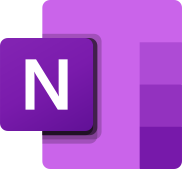
The foundation of my note taking system is OneNote. This is a Microsoft note-taking program for information gathering and multi-user collaboration. It can gather notes, drawings, screen clippings, and audio commentaries.
Notes can be shared with other OneNote users over the Internet or a network. OneNote is available as part of the Microsoft Office suite; it is also available as a free, stand-alone app via the website and the app stores of: Windows 10, MacOS, iOS and Android.
If you’d like to know more about why and how I use it, you can find that by following this link to open my toolbox and look at OneNote. There are a wide variety of similar systems, but this works the best for me.
Keep in mind that I’m a bit of a detailed organizational geek. I do love me some note taking.
Don’t let my system scare you off.
Here is an example of note from a Thrivable You course I took.
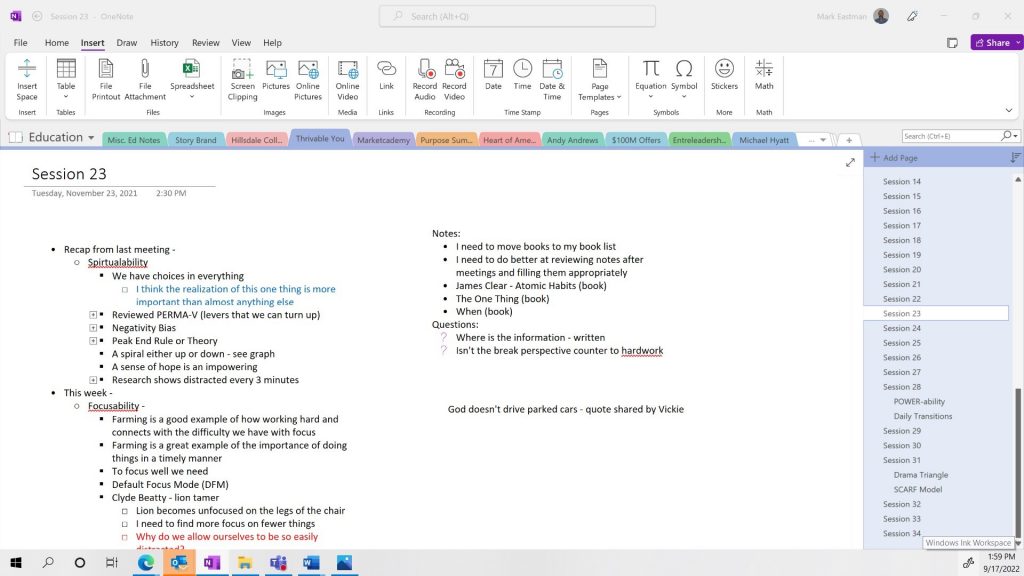
You can see in the upper left corner we’re in my Education Notebook. The tabs across the top are the different Sections in the notebook. We’re in the fourth Section from the left, Thrivable You. Looking at the right side of the screen you can see we’re in Session 23.
Below the Session 23 in the upper left, you can see the date and time of the class. This is created automatically when a new page is started. These can be changed if they need to be.
I usually take notes in an outline format, but this is just me. One of the things I like about OneNote is the ability to hide content (see the plus signs). This means there is more information there and I can open it by double clicking on the plus sign.
The Notes and Questions on the right side are things I think of during the learning and don’t want to forget but was not something that was presented as a direct part of the learning.

A great thing about OneNote and most digital systems is being able to search.
Notice the Search box in the upper right corner. Searching can be done by Page, Section, Notebook or the complete OneNote.
There is so much more about OneNote note taking that we could go into…but not today. If you would like more information and options about my learning note taking or OneNote in general, let me know in the contacts below.
Next week we’ll look at meeting notes.

